Getting Started with Modx CMS: A Comprehensive Guide for Beginners
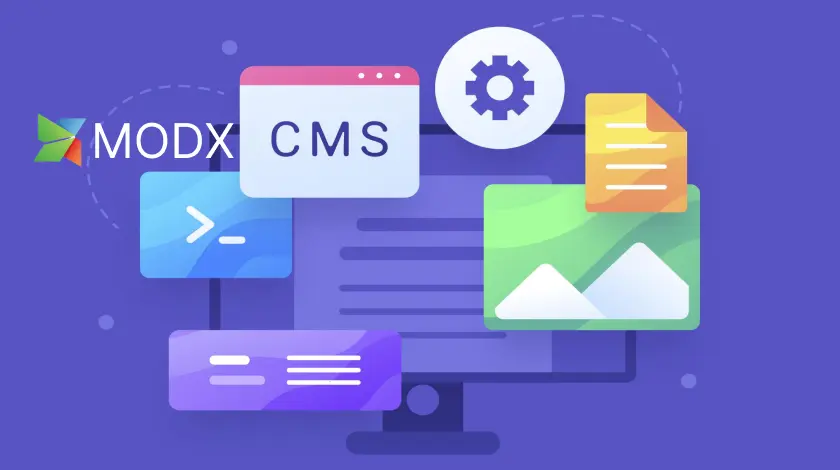
In the vast landscape of Content Management Systems (CMS), MODX stands out as a robust and flexible solution that empowers users to create dynamic and scalable websites. Modx is a free and open-source content management system (CMS) that allows you to create and manage websites of any size and complexity. It is a popular choice for both beginners and experienced web developers and is known for its flexibility, power, and scalability.
In this blog post, we will provide a comprehensive guide to getting started with Modx, covering everything from installation and configuration to basic usage and troubleshooting.
What is Modx?
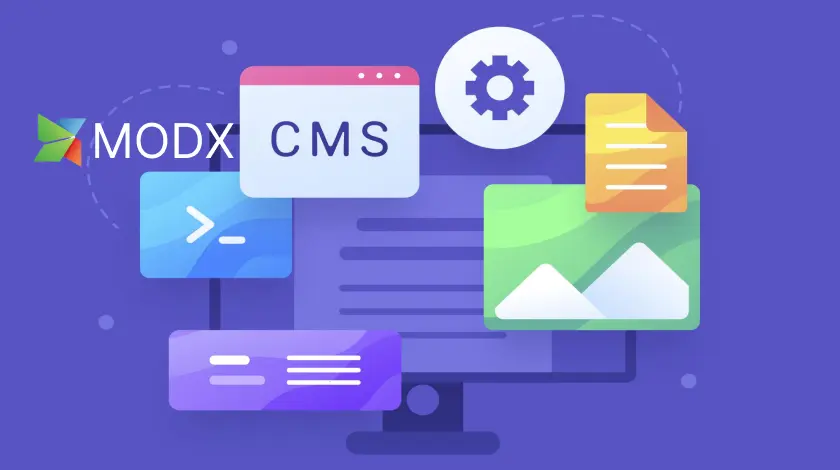
Modx is a content management system (CMS) that allows you to create and manage websites without having to know how to code. It is a PHP-based CMS, which means that it requires a web server with PHP installed in order to run.
Modx is a very flexible CMS and can be used to create a wide variety of websites, from simple blogs to complex e-commerce sites. It is also a very powerful CMS and can be scaled to handle even the largest and most demanding websites.
Why use Modx?
There are many reasons to choose Modx for your website. Here are a few of the most popular reasons:
- Flexibility: Modx is a very flexible CMS, and can be used to create a wide variety of websites. It is also highly customizable, so you can tailor it to your specific needs.
- Power: Modx is a very powerful CMS, and can handle even the largest and most demanding websites. It is also very scalable, so you can grow your website with Modx.
- Security: Modx is a very secure CMS, and is constantly being updated to protect against the latest security threats.
- Scalability: Modx is a scalable CMS that can handle high traffic volumes. This makes it a good choice for websites that are expected to grow rapidly.
- Features: Modx comes with a wide range of features out of the box, including support for multiple languages, SEO features, and user management.
- Community: Modx has a large and active community of users and developers. This means that there is a wealth of resources available to help you get started with Modx and troubleshoot any problems you may encounter.
Prerequisites
Before you begin, you will need to have the following:
- A web hosting account that supports MODx.
- A database (MySQL or PostgreSQL).
- A domain name.
Getting started with Modx
To get started with Modx, you will need to:
- Download and install Modx on your web server.
- Configure Modx to your liking.
- Create and publish your website content.
1. Choose a web hosting provider
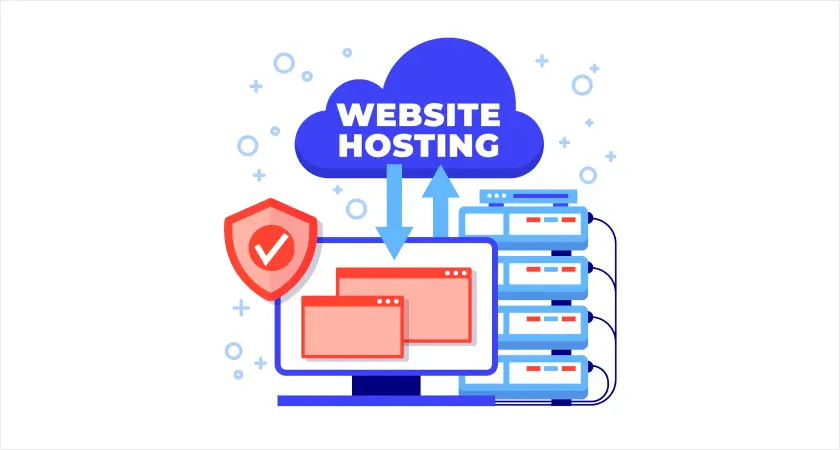
You will need to choose a web hosting provider that supports Modx. Most web hosting providers offer Modx hosting plans. Selecting the right web hosting provider is a pivotal step in launching your MODX CMS-powered website. Begin by thoroughly researching providers, considering factors like server reliability and scalability. Ensure compatibility with MODX’s requirements, check pricing plans for affordability and features, and read user reviews to gauge performance and customer satisfaction. Prioritize providers with responsive customer support and high uptime guarantees to ensure a smooth and reliable website experience.
2. Downloading and installing Modx
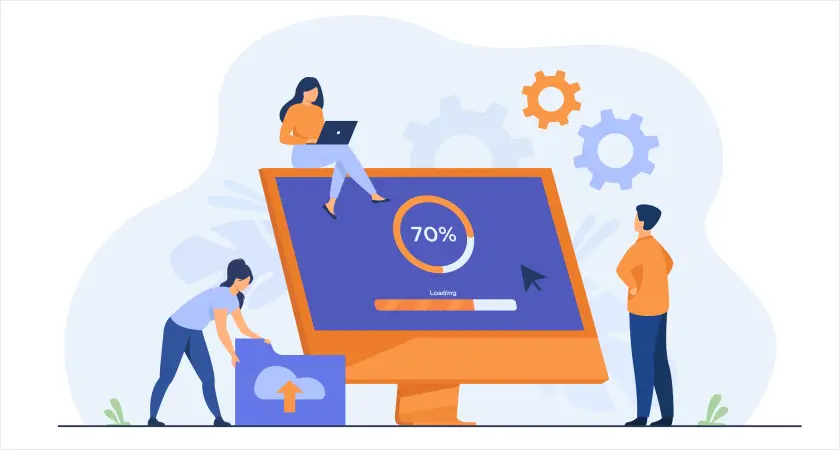
To download and install Modx, simply visit the Modx website and download the latest version of the software. Once you have downloaded the software, you can install it on your web server using any standard FTP client.
3. Configuring Modx
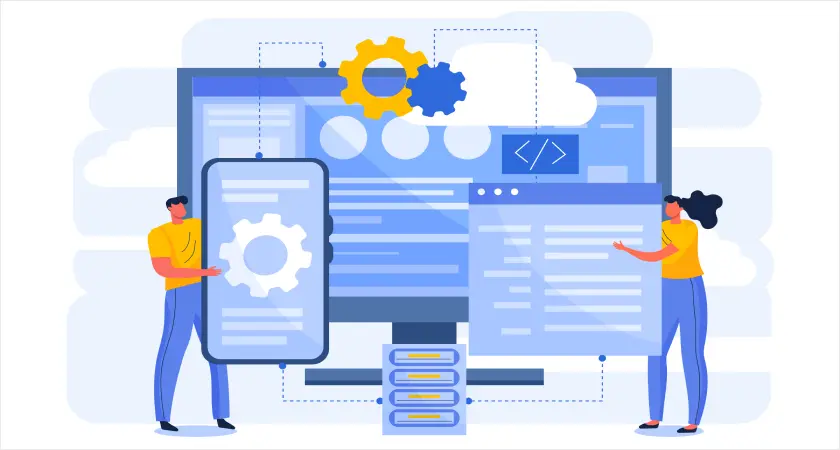
Once you have installed Modx, you will need to configure it to your liking. This includes setting up your database connection, configuring your website settings, and installing any additional modules or plugins/extras that you need.
Modx comes with a comprehensive documentation system that will walk you through the configuration process step-by-step.
4. Creating and publishing your website content
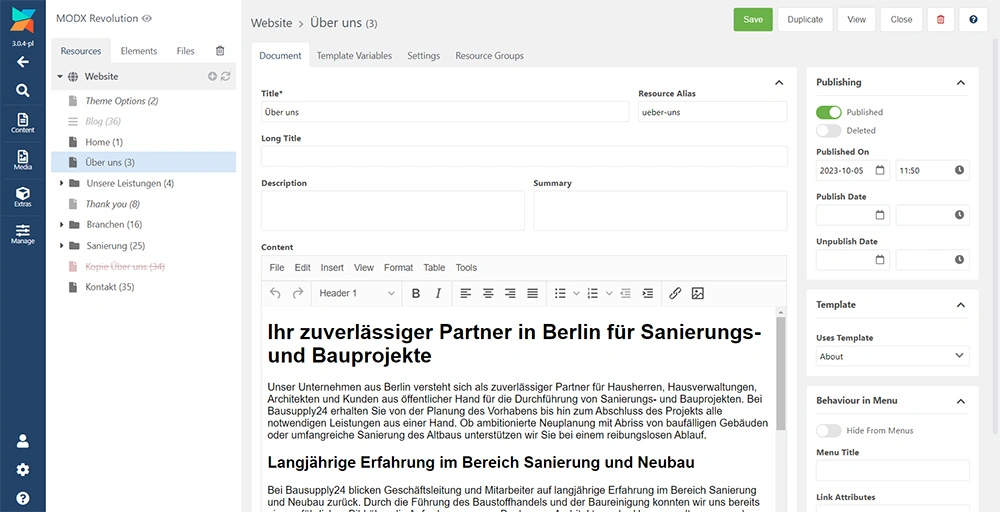
Once you have configured Modx, you can start creating and publishing your website content. Modx makes it easy to create and manage pages, blog posts, images, and other types of content.
Modx also comes with a variety of built-in features, such as menus, forms, and galleries, that you can use to add functionality to your website.
5. Troubleshooting
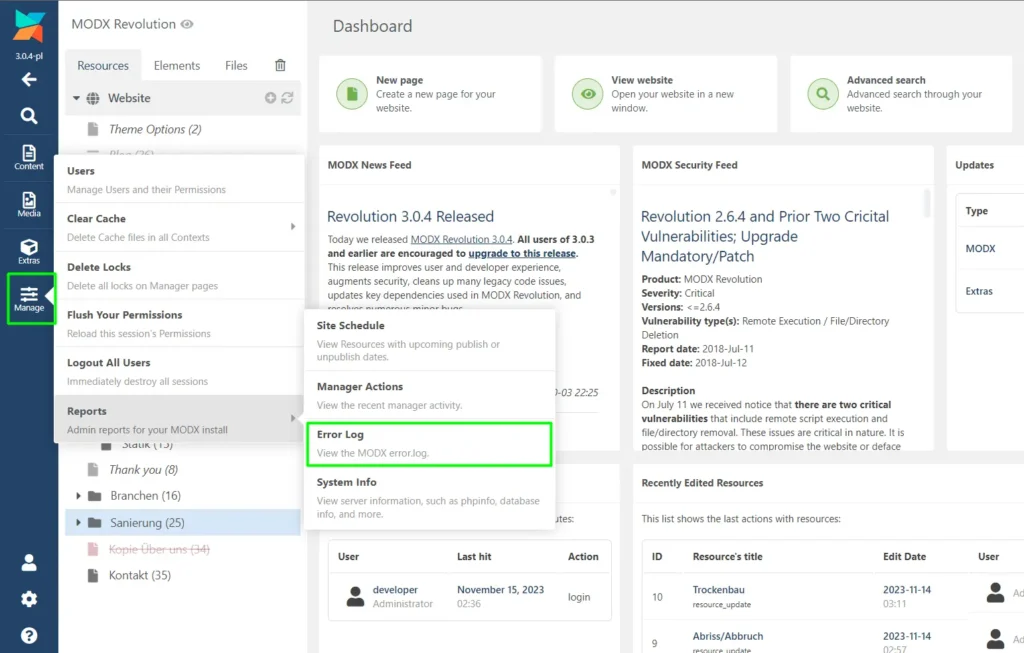
If you encounter any problems with Modx, there are a number of resources available to help you troubleshoot Modx issues. You can visit the Modx forums, search the Modx documentation, or contact the Modx support team.
Here are some general tips for troubleshooting MODX issues:
- Check your PHP and MySQL versions. MODX requires PHP 5.1 or higher and MySQL 4.1 or higher. Make sure that you are using the latest versions of both these technologies.
- Check your file permissions. MODX needs to have certain permissions in order to function properly. Make sure that the files and directories in your MODX installation have the correct permissions.
- Disable third-party extensions. If you are using any third-party extensions, try disabling them one by one to see if that resolves the issue. If it does, then you know which extension is causing the problem.
- 500 errors: If you are getting 500 errors when trying to save changes to resources or templates, try deleting the entire cache directory contents via FTP.
- Upgrade problems: If you are having problems upgrading MODX, make sure that you have followed all the instructions in the MODX documentation. You should also clear your browser cache and the MODX cache after upgrading.
- Enable debug mode. This will give you more detailed information about any errors that occur. To enable debug mode, open your MODX configuration file and set the debug setting to true.
Learning more about Modx
There are many resources available to help you learn more about Modx. Here are a few of the most popular resources:
- Modx documentation: The Modx documentation is a comprehensive resource that covers all aspects of Modx.
- Modx community forum: The Modx community forum is a great place to ask questions and get help from other Modx users and developers.
- Modx tutorials: There are many Modx tutorials available online. These tutorials can teach you how to use Modx to create different types of websites, such as blogs, e-commerce stores, and business websites.
Additional Tips

- Documentation is Your Friend: MODX offers comprehensive documentation. Take advantage of it for in-depth information and troubleshooting.
- Community Support: Join the MODX community forums to connect with other users, share experiences, and seek assistance when needed.
- Prioritize Backups: Regularly back up your MODX site, especially before making significant changes, to safeguard your hard work.
Embarking on a MODX journey opens up a world of possibilities for web development. This guide provides a roadmap, but as you delve deeper, you’ll uncover the true extent of MODX’s potential. From custom snippets to advanced plugins, MODX is a canvas waiting for your creative touch. Happy building!
Summary
In summary, MODX is a versatile and powerful CMS that caters to both beginners and advanced users. With its user-friendly interface and extensive customization options, MODX empowers you to create and manage stunning websites with ease. Whether you’re a developer, designer, or content creator, MODX is a valuable tool in your digital toolkit. Dive in, explore its features, and watch your web projects come to life! If you are looking for a CMS that is easy to use, powerful, and scalable, then Modx is a great option to consider.
FAQs
Do you have any questions about getting started with the Modx website creation guide? We have answers to some frequently asked questions on the topic.
Q1: Is MODX suitable for beginners?
Absolutely! Modx content management’s intuitive interface and extensive documentation make it accessible to beginners. You can start with basic setups and gradually explore its advanced features as you become more comfortable.
Q2: Can I extend MODX’s functionality?
Yes, MODX allows you to extend its functionality through extras. Extras are add-ons that provide additional features and tools, enhancing the capabilities of your website.
Q3: How can I secure my MODX installation?
To enhance security, regularly update MODX to the latest version, use strong passwords, and implement best practices for server security. Additionally, MODX provides security-related extras for an extra layer of protection.
Q4: Is MODX suitable for e-commerce websites?
Yes, MODX can be used for e-commerce websites. You can integrate popular e-commerce platforms or build custom solutions using MODX’s flexibility.
Hi, This is Biplob Hossain. I am professional content writer. I successfully wroten a lot of content about Web development topics. I am also good web developer.
Related Articles
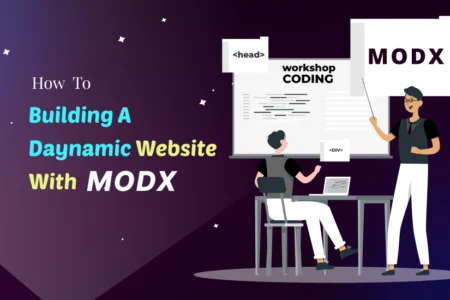
Building a Dynamic Website with ModX: A Step-by-Step Tutorial
Unlock website magic with ModX! Our beginner-friendly tutorial makes building dynamic, professional websites a breeze. Dive in and unleash your creativity!
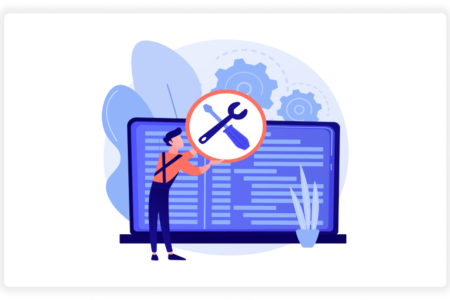
Modx Website Maintenance: Follow 6 steps to Keeping Your Site Secure
Modx Website Maintenance: A Comprehensive Guide to Keeping Your Site Running Smoothly. Everything from updates and backups to security and SEO, this blog has you covered.
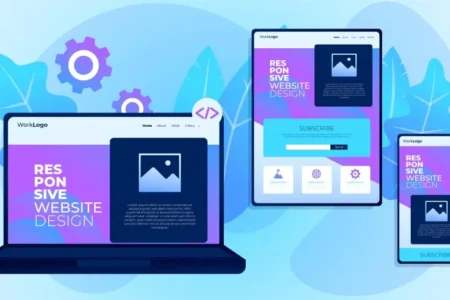
Customizing Your Modx Website: Themes, Templates, and Design Tips
Master themes, templates, and design best practices to make your ModX website stand out. Attract visitors and convert leads.